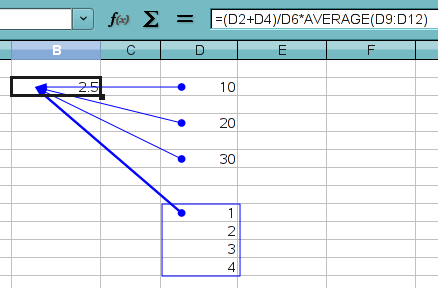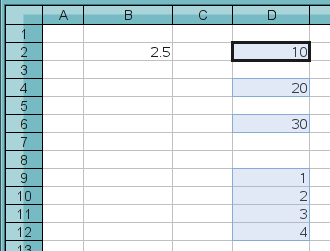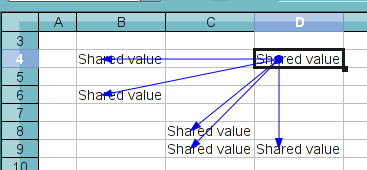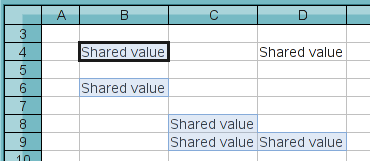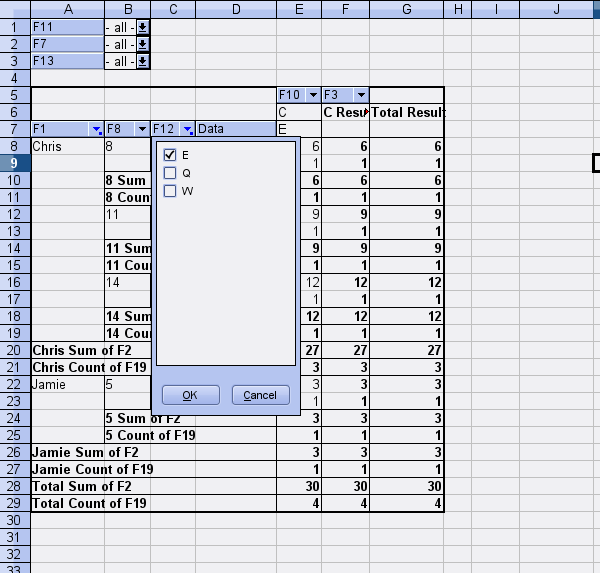Just checked this piece into the master branch of the go-oo repository. It allows traversing to precedents and dependents of a cell by Ctrl-[ and Ctrl-] key strokes, respectively. It is similar in concept to the existing Detective functionality, but while Detective graphically shows the precedents and dependents of a current cell, this new functionality physically moves the cursor to the precedent and dependent cells. Similar functionality already existed in Excel, so this is one of those interoperability features and, for some spreadsheet users, the ability to jump to precedents/dependents is apparently very important for their productivity.
No feature is complete without screenshots. So, here they are. :-)
In the first example, the cell currently selected contains references to three cells and one cell range in its formula expression. I’m showing the precedent traces here just to show their relationship visually.
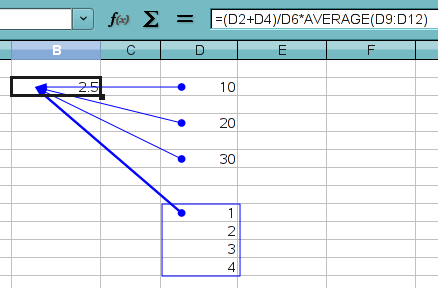
When you hit Ctrl-[, it highlights all its reference cells (a.k.a precedents) and moves the cursor to the first precedent.
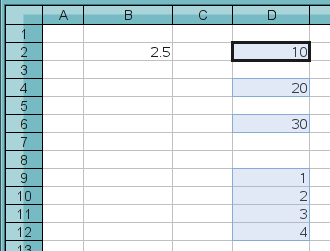
Once the cells are highlighted, you can easily navigate through the highlighted cells by hitting the Enter or Tab key.
There is one caveat. When the expression includes references to cells outside of the current sheet, the ones that are not on the current sheet are ignored. The only exception to this rule is when the first reference points to a cell in another sheet, in which case it jumps to that external-sheet cell while the rest of the references are ignored even if they are on the current sheet. If that reference is in another document (i.e. external reference), it opens that document then sets the cursor to the referenced cell position provided that the document is available at specified location in the file system.
Traversing to dependents also works in a similar fashion. Consider the following example
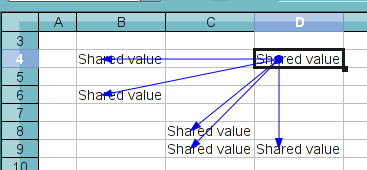
where current cell is referenced by multiple other cells. Again, I’m showing the dependency traces to display their relationship graphically. When you hit Ctrl-], it highlights all its dependent cells and moves the cursor to the first dependent cell.
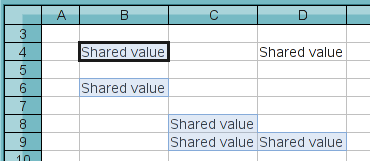
Similar to the precedent jump, there is a caveat; when the cell is referenced by cells on multiple different sheets including the current sheet, only those cells on the current sheet are highlighted and the rest are ignored. But unlike the precedent jump, there is no exception to this rule.
That’s it folks! I hope you find this new functionality useful. And as always, please report back any problems you may encounter so that I can fix them. Thank you very much, ladies and gentlemen. :-)