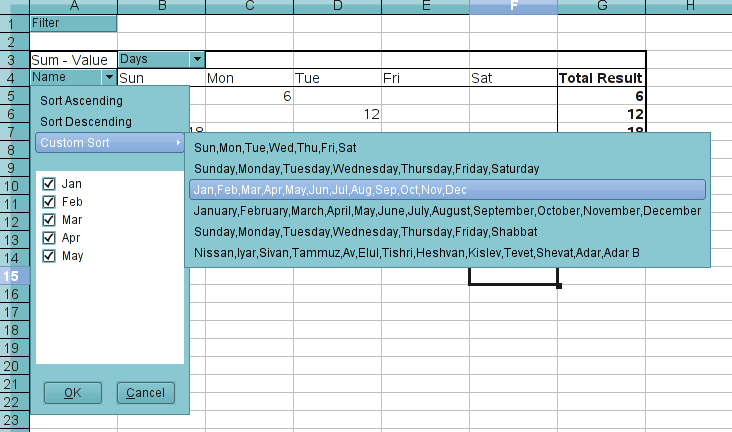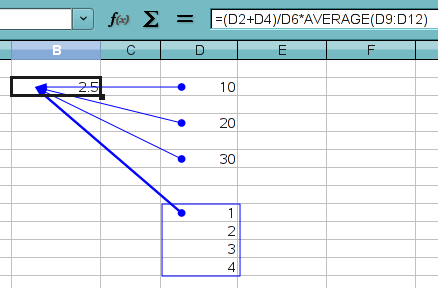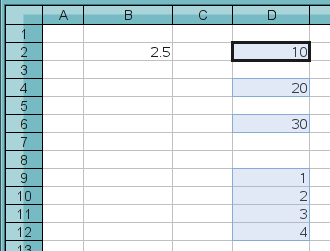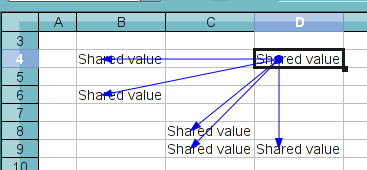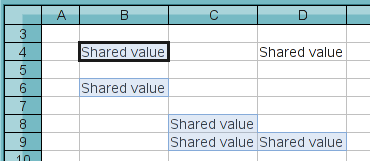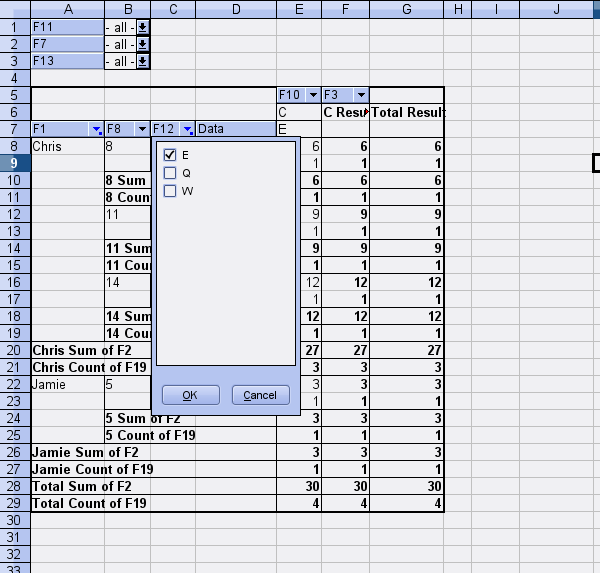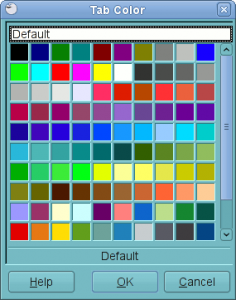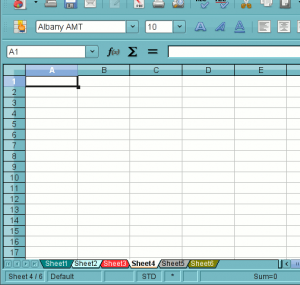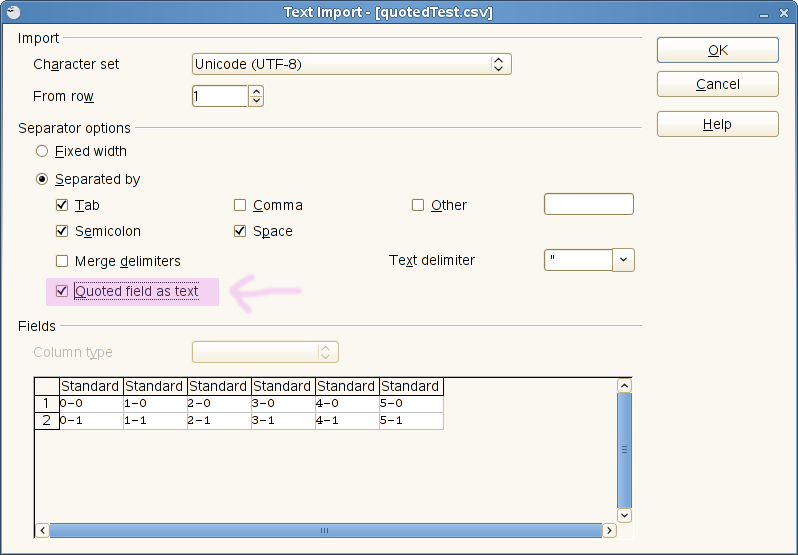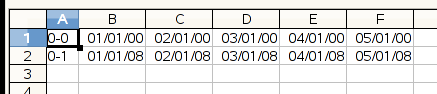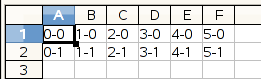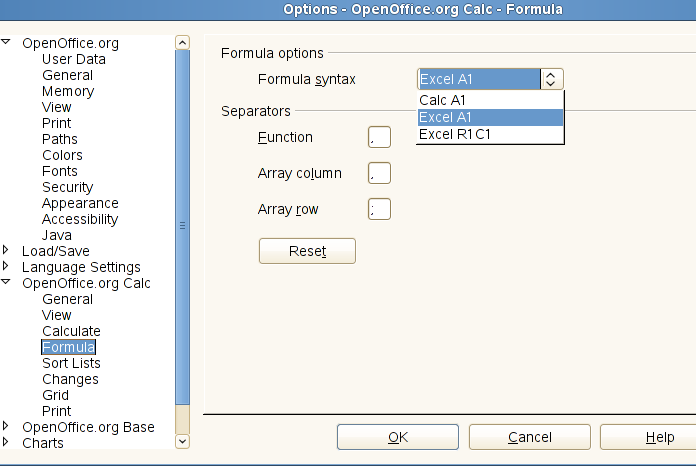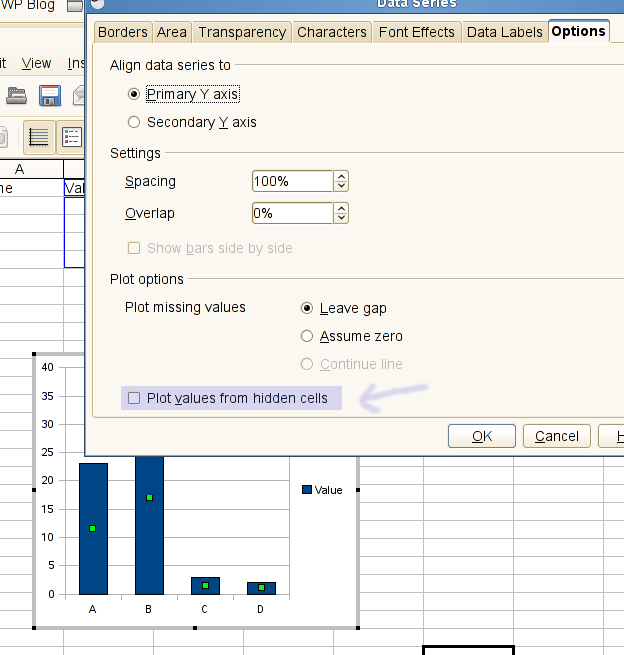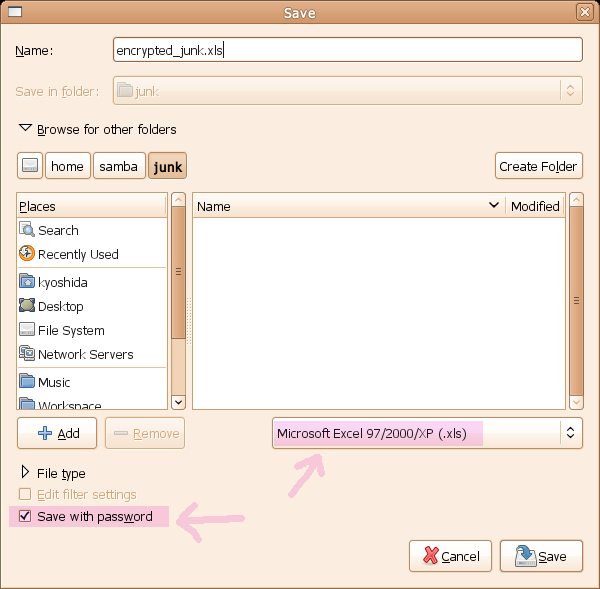I’ve made several updates on scsolver that I think is worth mentioning.
First, I’ve finally put an option to solve to a specific value in addition to the minimize and maximize options. But this only works for linear programming models. For non-linear models, if you select to solve to a specific value, you’ll get “Goal not set” error message.
Also, I’ve noticed that the integer constraint option was not working at all; even when this option was selected, the integer constraint was not enforced. This is also fixed. It was just a simple silly mistake I had overlooked which caused this bug.
As far as the non-linear programming backend algorithm goes, I’ve put quite some effort into improving the algorithm a bit. Unfortunately not all of that improvement is available from the UI yet, but the line search algorithm used by the default quasi-Newton algorithm has been switched to a new one that uses quadratic fit line search. This one is a lot more robust than the old algorithm, which was basically a hand-crafted version of golden section search and was quite limiting. The quadratic fit also scales better with search distance. So, hopefully this will improve the overall stability of the algorithm a little. Having said that, writing a robust non-linear algorithm is a huge task, so I have no doubt in my mind that I still have a long way to go.
I will also drop the binary releases of scsolver on Linux, since it’s not easy to build a binary that works universally across different flavors and versions of Linux distros. Also, building from the sources is quite easy on Linux these days. If you have any doubt, see this page for the instructions on how to build it to see if you agree with me on it being “easy”.
Another way to get scsolver, if you are comfortable building the OOo itself from the sources, is to build ooo-build with the --enable-scsolver option. With that, you’ll get the scsolver package already integrated in Calc in place of Calc’s default Solver. So, there is now quite a few ways to get scsolver working on your system. By the way this build option also works on Windows.
Ok, I think that’s all the updates I need to mention. Now, what’s coming next? Well, I have a few things in mind. First, I’d like to re-organize the UI a little, to make it easier and more intuitive to switch between different algorithms. I’m well aware that no single algorithm can solve all models of different shapes and sizes, so I believe it’s important to provide different algorithms for different problem types, especially for non-linear problems. This also includes adding more specialized per-algorithm options to control its run-time behavior.
Another thing I have in mind is some sort of output window to show the running status of the iteration. This is useful for the backend algorithm to give real-time feedback of what’s going on.
I’d also like to do something about the terrible focus problem that the UI is suffering from right now. But quite frankly I don’t have a good idea on how to fix it yet. That may be a limitation of the current UNO AWT API. The worst case, I could reduce the number of child dialogs or avoid having multiple dialogs altogether. Anyway, this is in the back of my mind.
Of course, I will continue working on improving the non-linear algorithms. Currently the non-linear algorithms don’t deal with constraint problems yet, but I’ll get to that eventually.