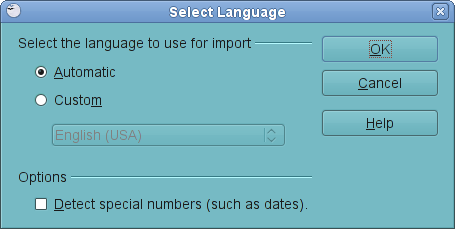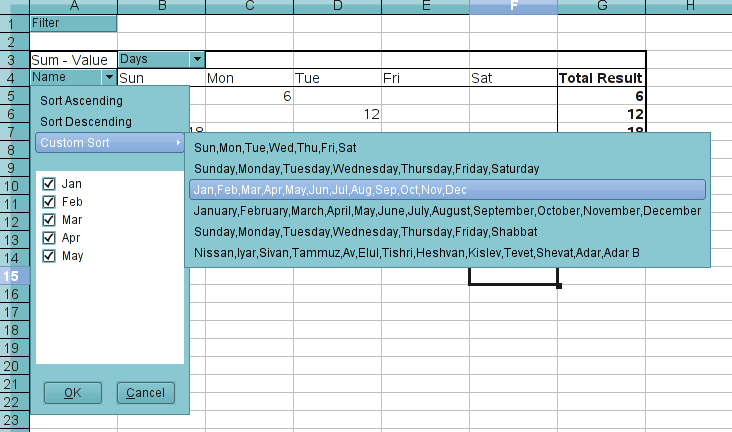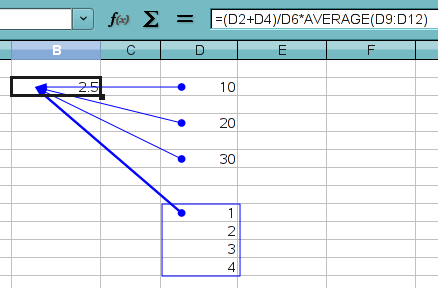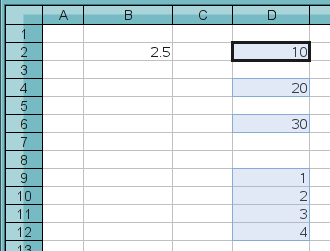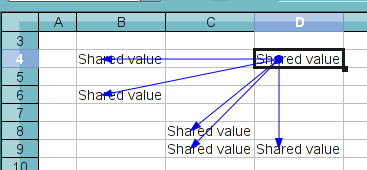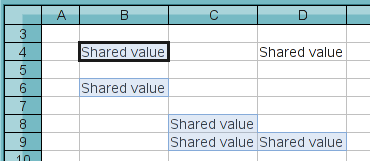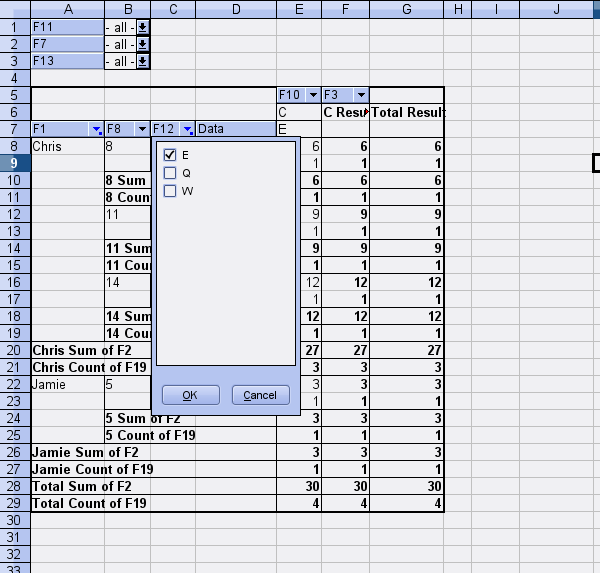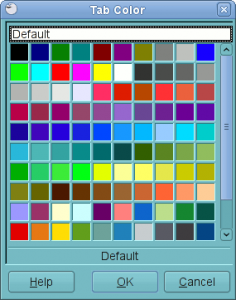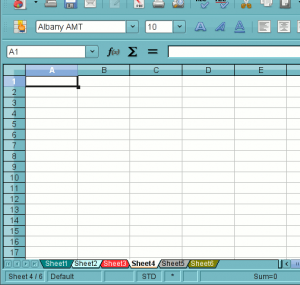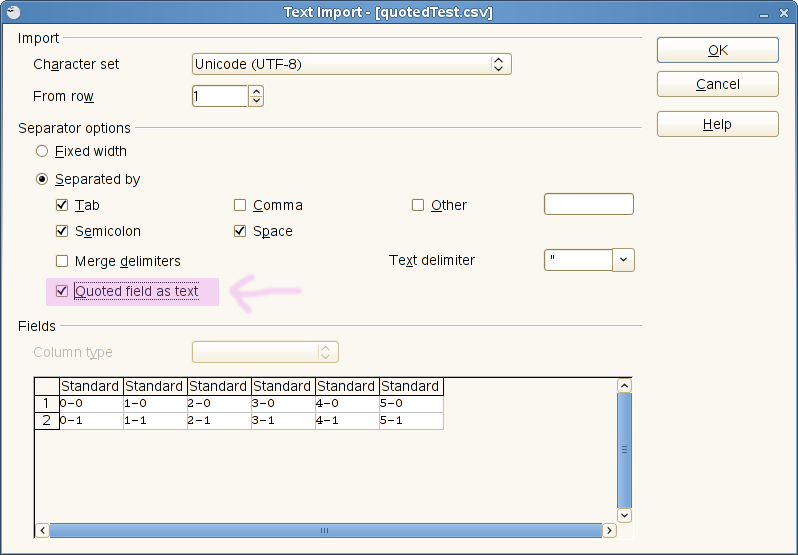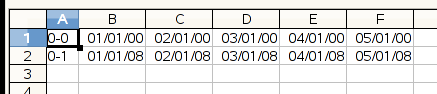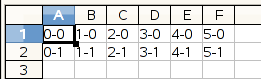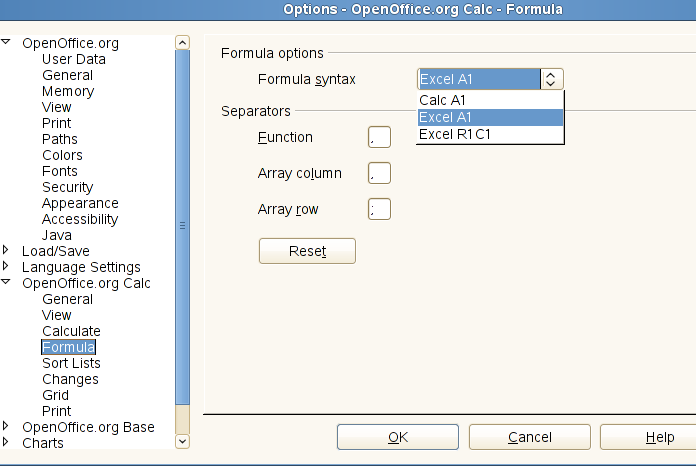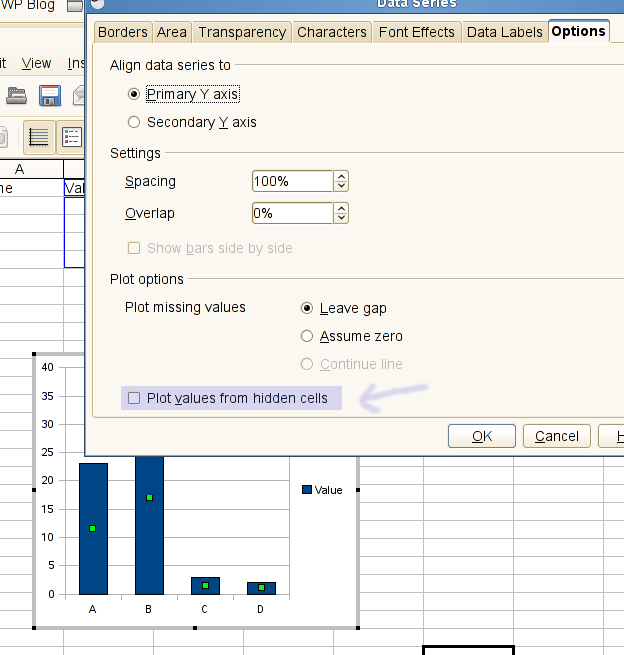As some of us already blogged, the last week was a Hack Week inside Novell, where we the Novell engineers are allowed to work on whatever project we are pleased to work on. Given the opportunity, I decided to work on some UI polish work for OOo that I had always wanted to work on but could not due to other priorities. These are the results of my Hack Week effort.
First, I wanted to implement animated border to outline copied ranges. Currently, copied ranges are outlined with static solid borders, but it was not always obvious to the users what those borders were for. Excel and Gnumeric, for instance, use animated dashed borders, which look more intuitive than static borders to depict copied ranges. Long story short, we now have animated dashed borders in Calc as well.
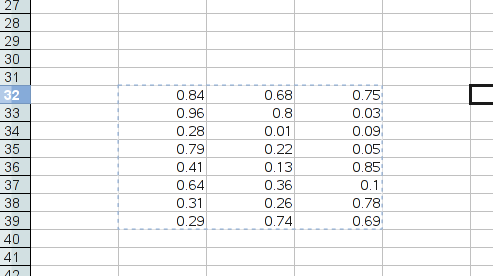
It’s not obvious in the above screenshot since it’s a static image, but trust me, it does animate. ;-) I consider this a natural extension of the previous work that Jon Pryor did for pasting on ENTER key.
The second work I did was to brush up the document modified status window, to display disk image to indicate whether the document is modified or not. Previously OOo displayed ‘*’ when the current document is modified, or none if it is not modified. I wanted to make it a little fancier so that it would catch more attention of the users. Anyway, here is the result.
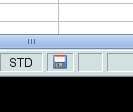
This is what the status bar looks like when the document is modified. The image I used here is basically a reduced version of the save icon in Tango icon theme. However, I am not an artist, and I don’t consider this image to be a final version. So the final image is still subject to change without notice.
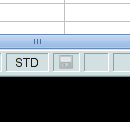
This is what the status bar looks like when the document is not modified. Basically a black & white version of the document-modified image, with some translucency applied.
That’s all the work I did during Hack Week. I couldn’t spend as much time as I would have liked since I still had to take care of other tasks even during Hack Week, but hopefully you guys like what I did.